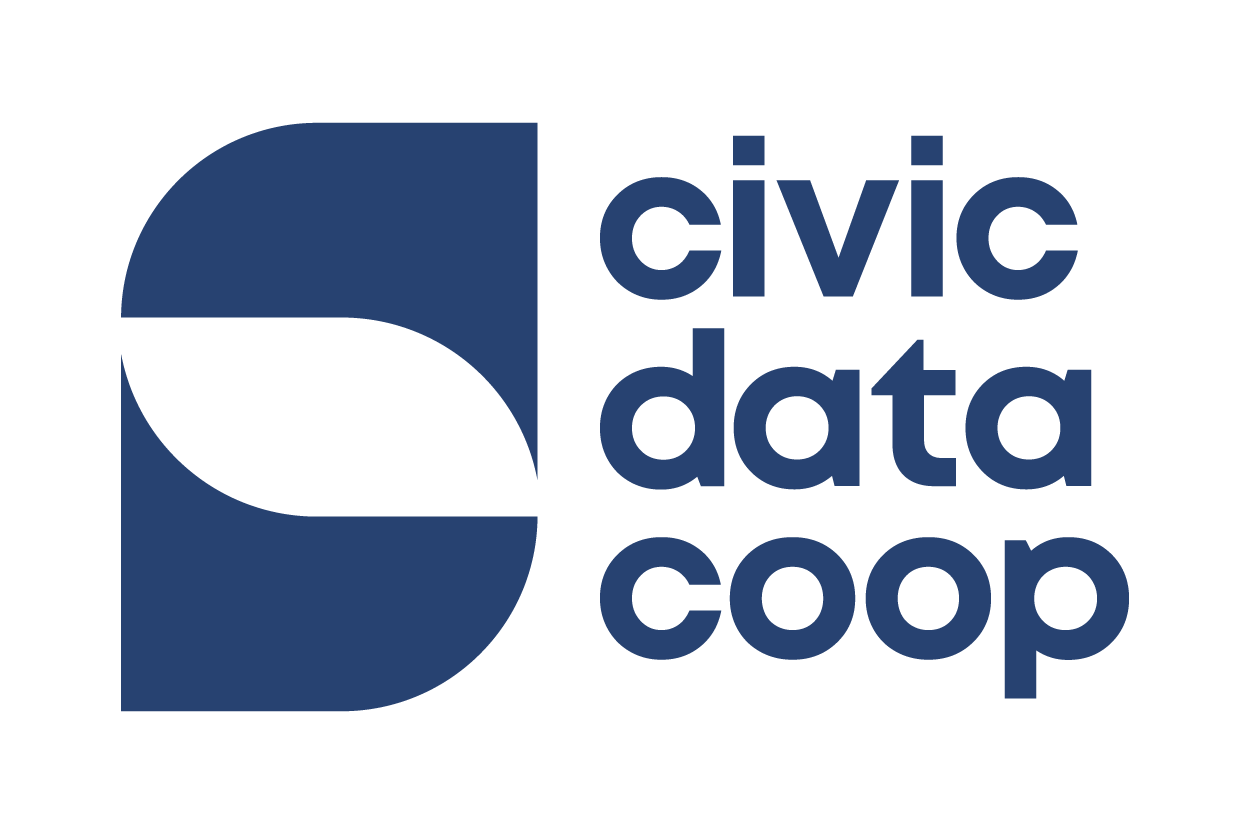User Guide
Liverpool City Region Digital Commons (CKAN 2.11)
All visitors
1. Getting started
- Home page: Use the search bar or top navigation to find datasets.
-
Example: dataset search - Key terms:
- Dataset: A collection of data on a topic (e.g., “Air Quality Stations”).
Datasets are collections of
Resources. - Resource: Data file or link to an external data source (CSV, XLSX, PDF, GeoJSON, URL).
- Organisation: The publisher of datasets.
- Tag: Topic label for filtering.
- Licence: Reuse rules (e.g., OGL, CC-BY). Check before using.
- Dataset: A collection of data on a topic (e.g., “Air Quality Stations”).
Datasets are collections of
Welcome to the Liverpool City Region Digital Commons! As a vistor, you can browse and search for datasets and view and download any data that are listed as publicly available. Be sure to check the licence of any data you are using to ensure you are complying with the terms of use.
2. Creating an account / profile
- Registering for an account will allow you to contribute and curate your own datasets.
- If you belong to an organisation that is already a publisher on the platform, contact your organisation admin to get access.
- If you are an individual or organisation that is new to the platform, please send us an email to get access.
Registered user / contributor
1. Accessing your account, user profile, and account settings.
- To log in, click the Log in button in the top right corner.
- To view your account information, click the dashboard icon in the top right corner and access the Dashboard page.
- To edit your profile information, click on Profile Settings on the Dashboard page or the cog icon in the top right corner.
-
Example: editing your profile information
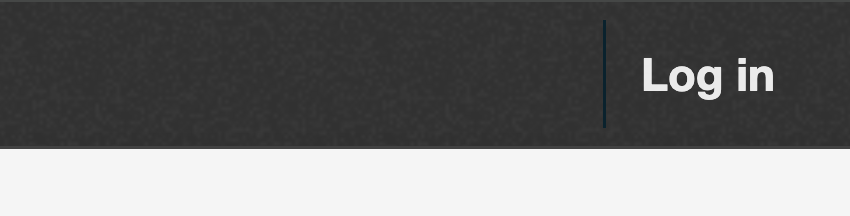
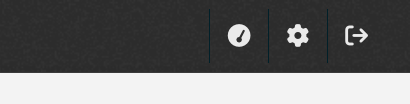
2. Understanding roles & organisations
- Organisations are publisher workspaces; datasets belong to one organisation.
- Roles are the permissions that you have within an organisation. You can be a Member (view datasets), an Editor (add/edit datasets) or an Admin (plus manage members).
- Joining an organisation is done by requesting membership on the organisation page or asking an admin to invite you.
3. Creating and editing datasets
- To create a new dataset, either click "Datasets" in the top menu or go to your user Dashboard. Then, click the Add Dataset button. You will then be able to fill in the dataset details, including the title, description, tags, organisation, licence and visibility, and add resources.
- To edit a dataset, go to the dataset and click on the Manage button in the top right corner.
- To add resources, go to the dataset and click on the Manage button in the top right corner. In the lefthand pannel, you will see a list of existing resources. Click on the "+ Add new resources" button below.
- To edit or delete a resource, go to the dataset, and in the Data and Resources section, click on the name of the resource. Alternatively, you can click on the Manage button in the top right corner and select the resource you want to edit. This will take you to the resource's page. Click Edit resource in the top right. From here you will be able to edit the resource's details, including the name, description, format, replace the file with a new one, or delete the resource.
4. Creating dataset previews ("Views") and using the DataStore
- By default, tabular resources (CSV, XLSX, etc.) are automatically uploaded to the DataStore. When a resources is uploaded to the DataStore, an interactive preview table of the data is automatically displayed on the resource's page. Resources uploaded to the DataStore can also be used to creates visualisations, known as Views.
- To create a new view, go to the page of the resource and click Views in the top right. Click New view and select the type of view you wish to create.
- To create a chart using tabular data, click on New view and select Chart. Select the type of chart you wish to create by going to Structure and selecting an option in the dropdown box under Type. Select the columns you wish to display in the chart by going to Data. Go to Styles to change the appearance of the chart, such as the title, legend, and axis labels. Once finsihed, click Add at the bottom of the pageto save the View.
5. Handling DataStore errors
- It is common for errors to occur when uploading resources to the DataStore. This is usually due to irregularities in CSV or XLSX data. The status of a resource in the DataStore can be seen on the dataset's page.
- To resolve errors in DataStore uploads, click on the datastore Error button next to the resource name and view the error message.
-
Use the error message to identify the issue. The DataStore looks for a header row and regularly formatted tabular data. Errors typically arise due to formatting issues or inconsistencies in the data in CSV or XLSX files, for example:
- Excel files with multiple sheets and/or irregular content (only the last sheet will be processed).
- Missing or irregular column headers
- Empty cells or rows where data is expected
- Data in a single column not consistently formatted (e.g. a mix of numbers, dates, text, etc.)
- Once you have identified the issue, correct the data in the file and either create a new resource with the corrected data or replace the existing file by going to the Edit resource tab.
- Note that the DataStore uses the first 1000 rows of a tabular data file to automatically infer the data type for each column. This can produce errors where the data type varies beyond this limit. Configure the data type for each column manually by going to the Data Dictionary tab.

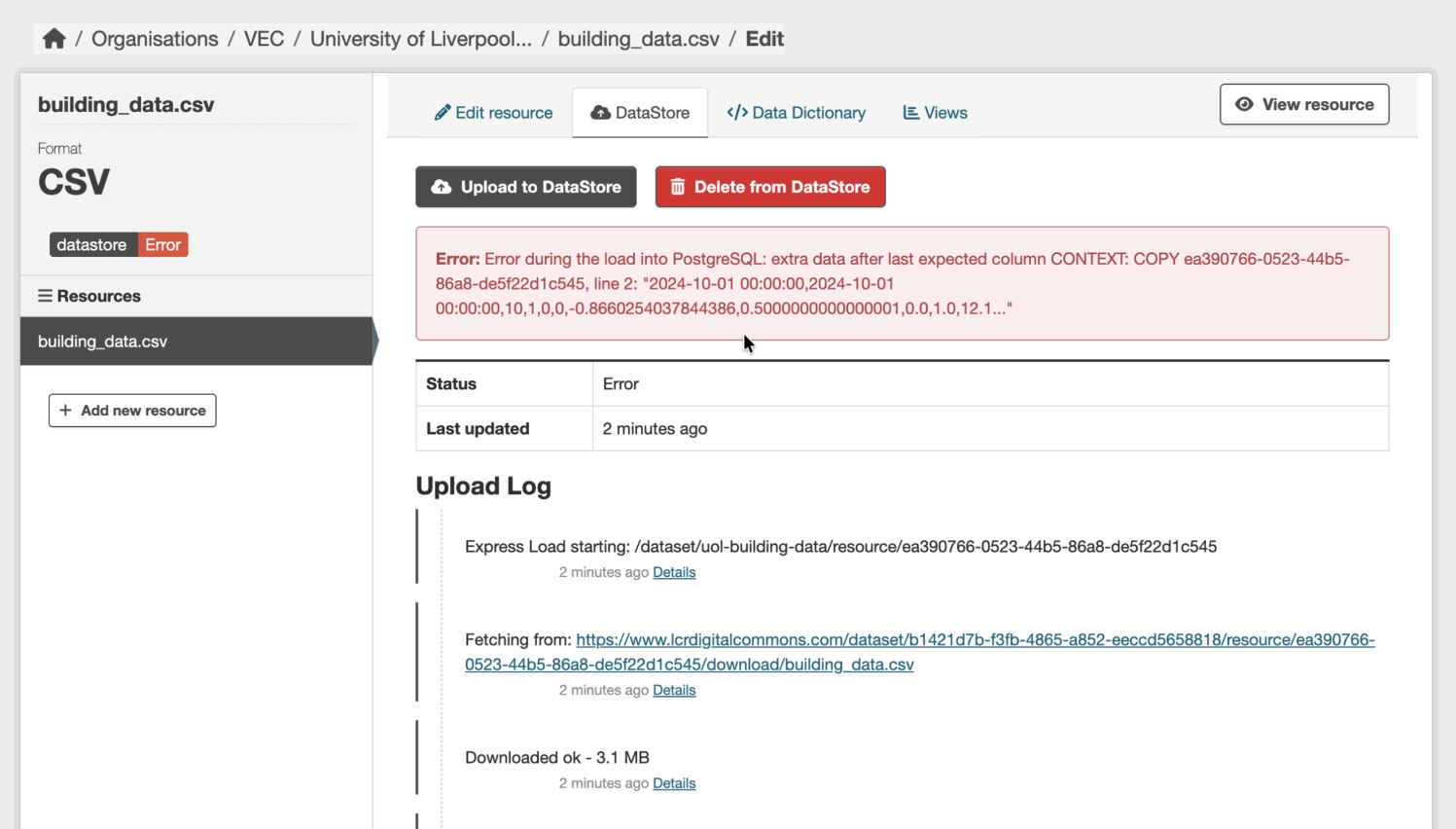
Organisation admin / publisher
1. Managing organisation members and rights
- To invite new members to your organisation, go to the Organisation page and click on the Manage button. Click on the Members tab and click the Invite Member button. Enter the email address of the new member and select the role you want to assign to them. Click the Invite Member button to send the invitation.
- To change the permission roles for your organisation members, go to the Organisation page and click on the Manage button. Click on the Members tab and select the spanner icon next to the member you want to change the role for. Select a new role from the dropdown (Member/Editor/Admin) and click the Update Member button.
- To learn more about different roles and permissions, see Understanding roles & organisations under the registered user help page.
2. Organisation dashboard & settings
- To update the organisation name, description or image, go to the Organisation page and click on the Manage button. Click "Update Organisations" to save your changes.
3. Datasets
- To edit your organisation's datasets, go to your organisation's page and click on the Manage button, and then on the Datasets tab.
- To edit an individual dataset, hover over the dataset and click on the "Edit" button that appears to the right.
- To make dataset public or private, select the dataset or datasets you wish to update and click "Make public" or "Make private". You can also edit a dataset's visibility from the individual dataset page.